
KDE Plasma 5 is one of the main desktop spins in Fedora. It’s under heavy development and a lot of things are changing. There are plenty of new features, bug fixing, and optimizing code. It’s an expansive desktop environment with programs for all basic tasks. There are also applications that can be used for sciences, design work, finances, and more.
Installing KDE Plasma 5
To install KDE Plasma 5 in an existing Fedora installation, there are two commands you will use in a command line (i.e. terminal) to do this. They will install the latest version of KDE and extra packages for additional features and functionality. As mentioned earlier, the Plasma 5 desktop is an expansive desktop packed with many features, and the initial installation size will run around 300MB (worth noting for anyone with poor bandwidth or connectivity). After installation, it will expand to about 1GB in total size.
Said that, you can run the following commands for the installation of KDE Plasma 5.
$ sudo dnf group install kde-desktop-environment
You will first be prompted to enter your password (to gain root user privileged temporarily). Afterwards, it will list all of the packages to install, the approximate download size (usually around 300MB), the final size once installed (usually near 1GB). If you are ready to proceed, you can enter
y (or the letter that means “yes” in your language) and press enter.
From here, downloading and installing the packages for KDE Plasma 5 will take a while a while. You might want to resume other daily tasks while you’re waiting, depending on your connection speed. If you’re using GNOME or Cinnamon, there should be a notification from the terminal once the installation is finished.
Getting started with KDE Plasma 5
Once it is installed, you can log into KDE Plasma 5 as your desktop environment after restarting your Fedora computer. From the login menu, you can look for a gear-like icon or other symbol (depending on what your initial desktop was) and choose to log in with KDE Plasma 5.
When you first log in, you’ll be greeted by an empty screen and a task bar with a menu on the bottom. To begin making modifications to your new desktop, you will want to open the System Settings application from the menu.
If you are familiar with previous versions of KDE Plasma, you will notice some things have changed since previous releases. There are new methods of applying themes and wallpaper changes. You can pick from what is installed by default or use a site like KDE-Look.org to find additional modifications to your environment.
Color schemes
An interesting feature recently added is that Plasma themes are able to follow color schemes. You can pick a scheme for Qt and apply it your Plasma desktop to have that color scheme reflected in your various windows, applications, and menus.
Adjusting the user icon
As mentioned earlier, the KDE Plasma 5 desktop is under active development, and there are some minor features that are not yet implemented, such as changing your user icon for your account. The developers are aware and are planning on adding ways to do these things in the future. However, in the meanwhile, you can manually add a profile icon by manually placing an image with the name
username.face.icon in the /usr/share/sddm/faces/ directory (remember, if you’re using a custom theme, icons may not be supported).Performance with Plasma 5
For those worried about performance and computer resources, Plasma 5 is a good option. It isn’t as heavyweight as previous versions of KDE Plasma, and you can also reduce the number of effects running in your desktop as well if you need to (I was able to run it well with 1GB of RAM in an Atom notebook).
KDE looks and works nicely with both GTK and Qt programs. This image is just an example of that.
Learn more about KDE Plasma 5
You may want to see what’s new in Plasma 5.You can visit spins.fedoraproject.org to download the KDE spin of Fedora and visit the wiki to read more about using KDE. Additionally, if you have used KDE in the past, you can get a better idea of what is specifically new in this version from a previous article on the Fedora Magazine.
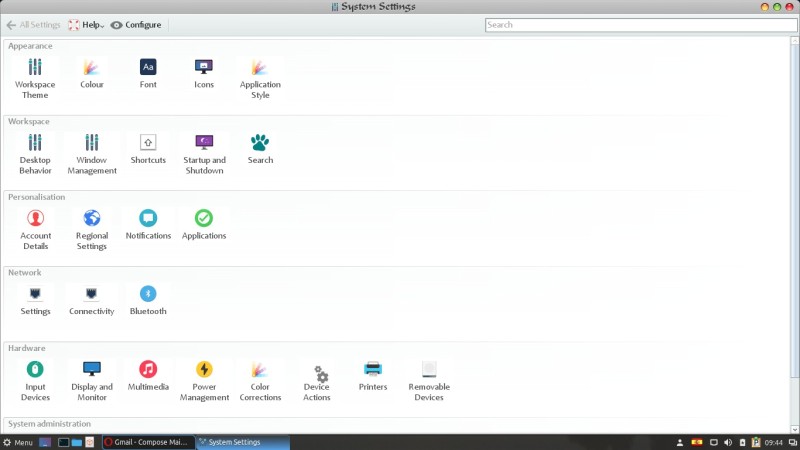
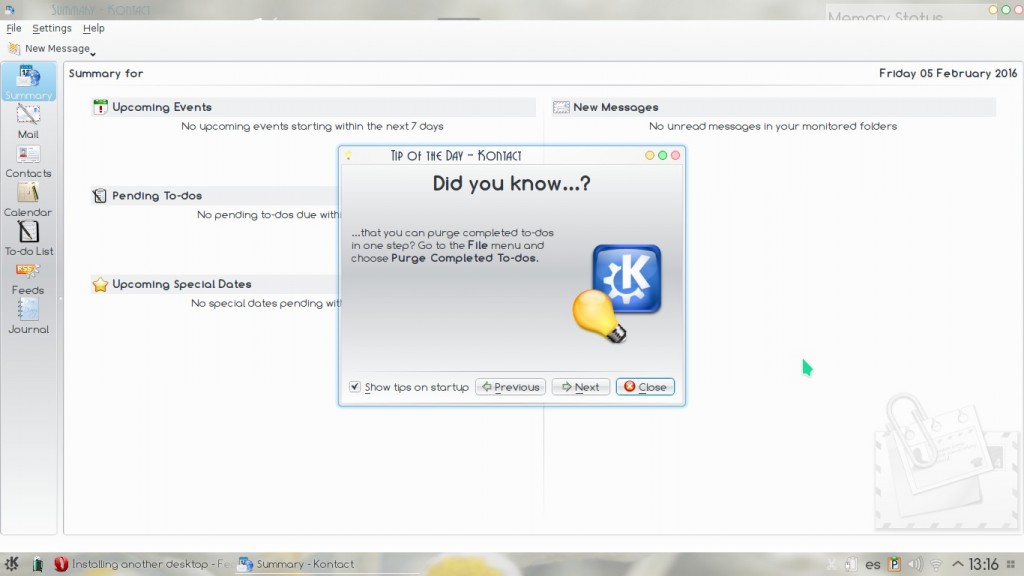
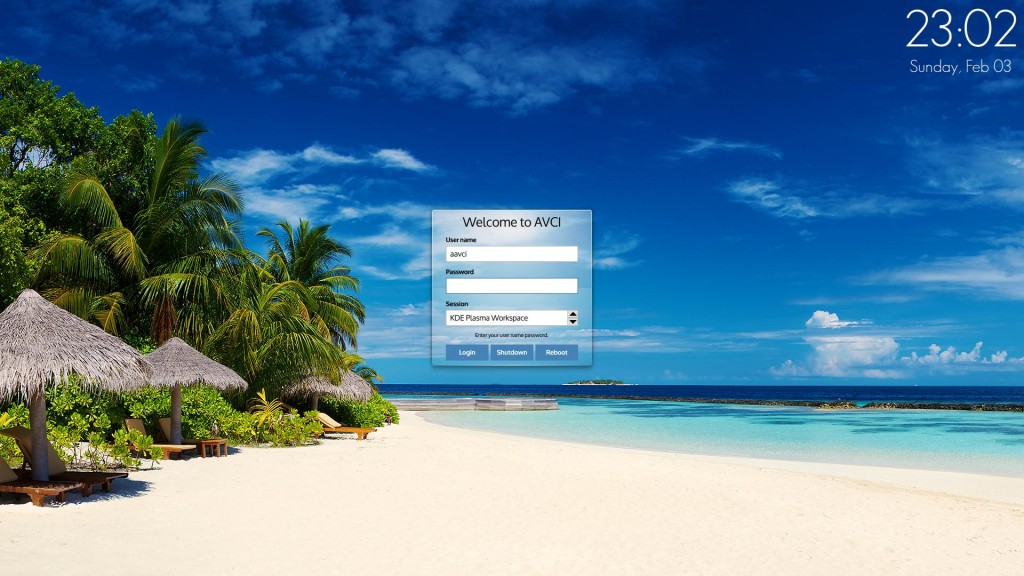
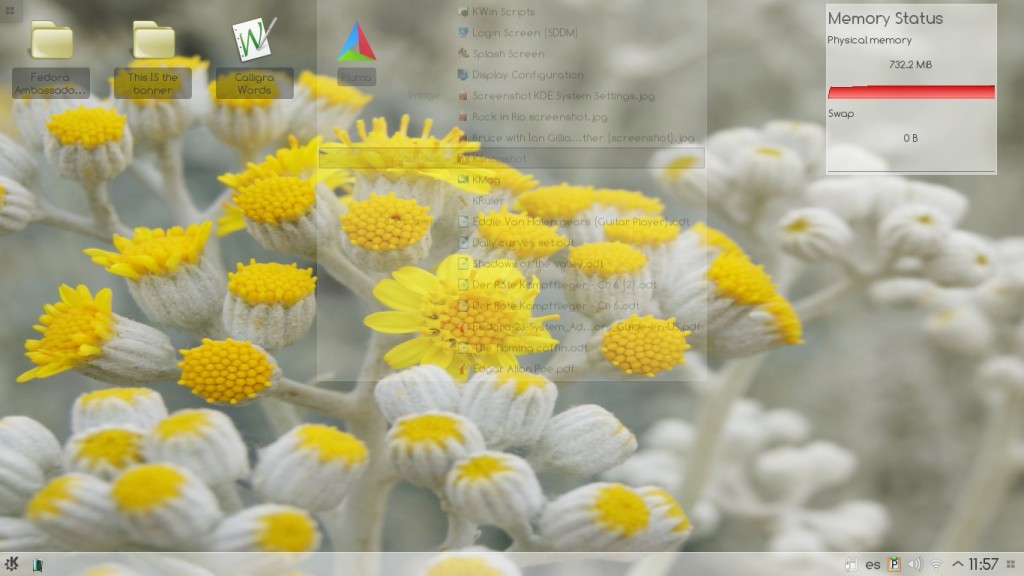
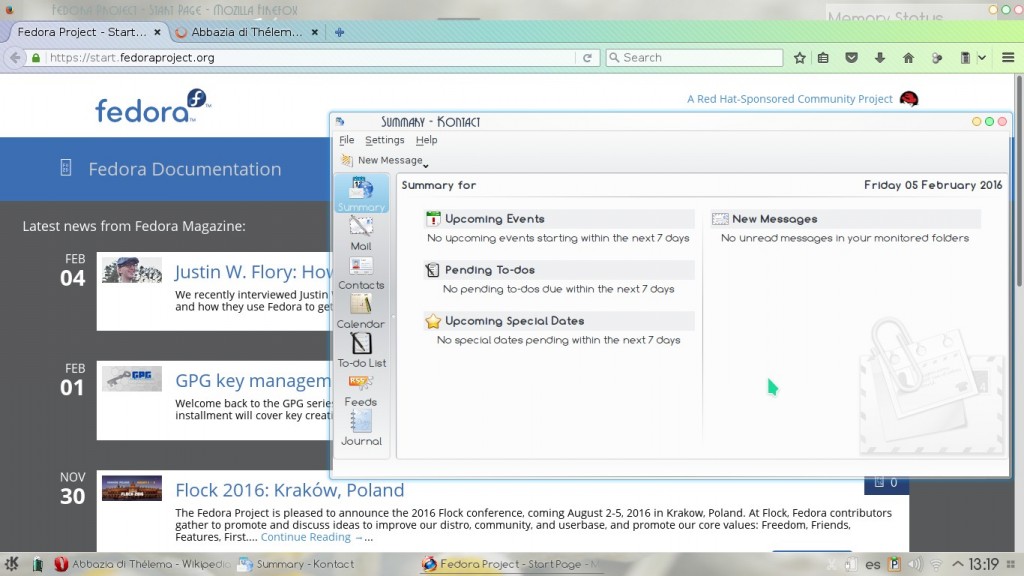






0 comentarios:
Publicar un comentario